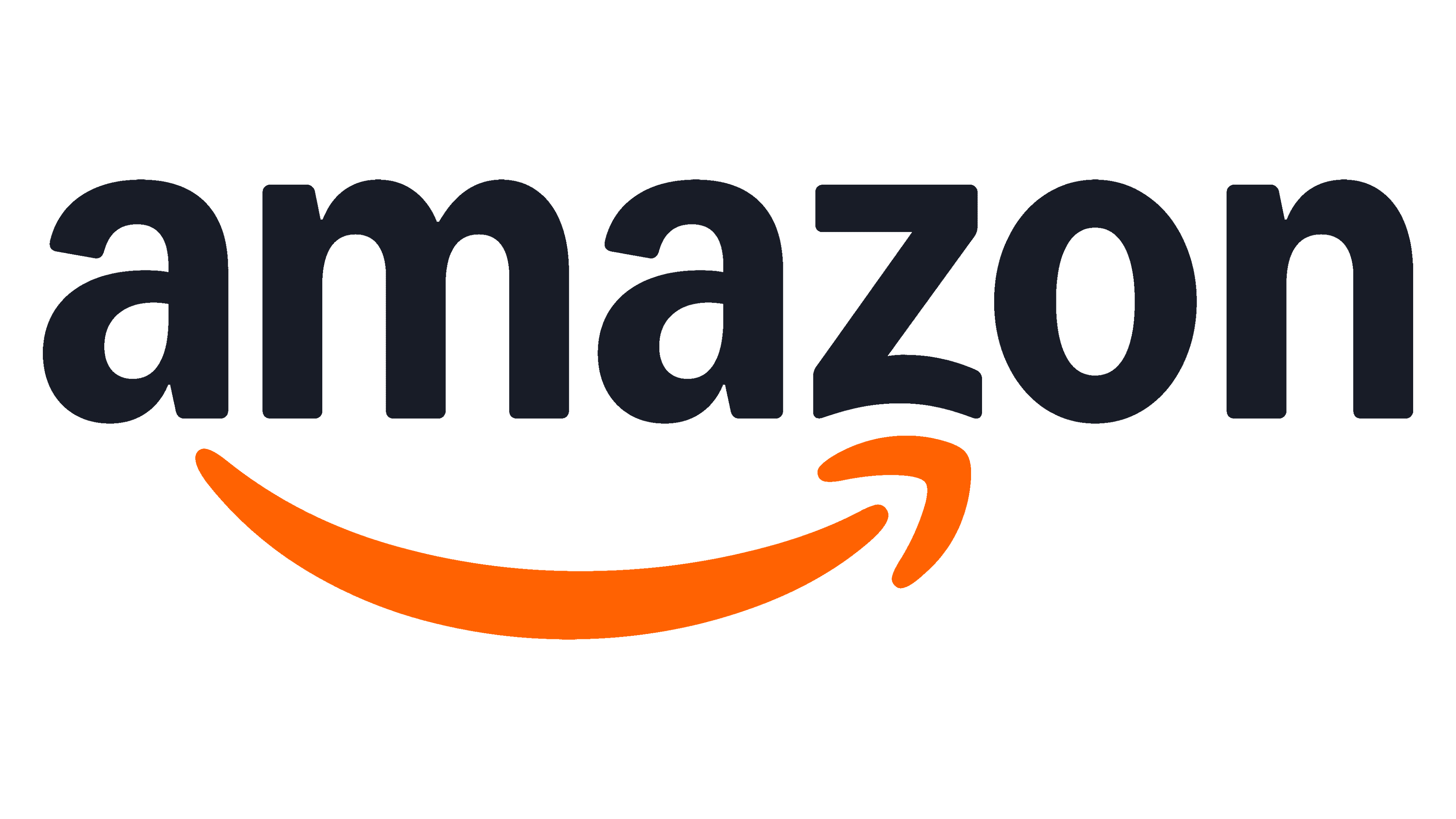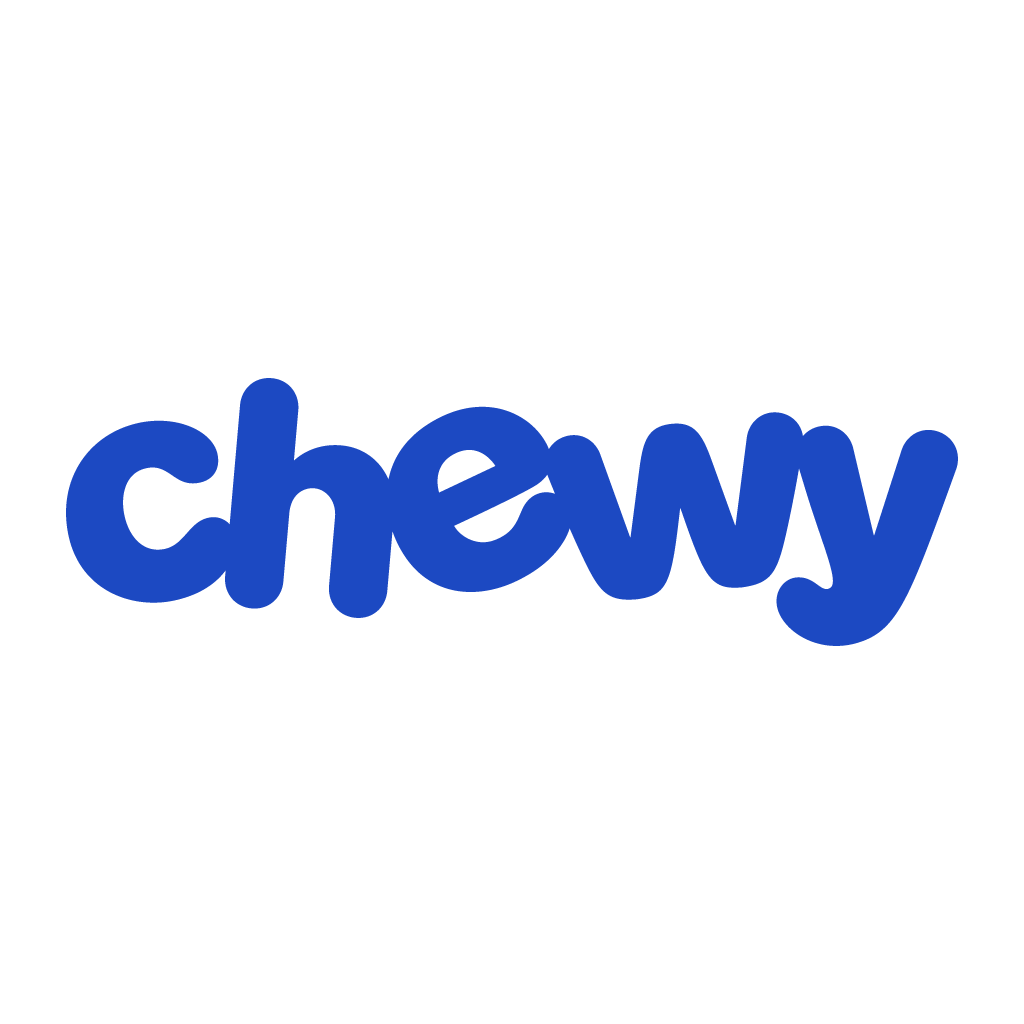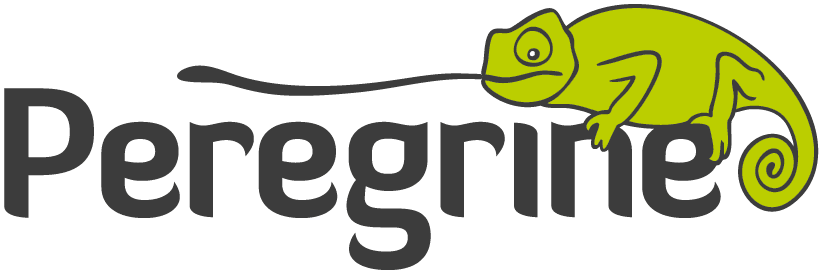Domestic & International Offices
Florida, USA
4632 36th Street, Suite 300
Orlando, Florida 32811
Phone +1 407 422 3171
Pennsylvania, USA
100 East Glenside Avenue
Glenside, PA 19038
Phone +1 215 517 8700
Argentina
Av. Franklin D. Roosevelt 5828
Buenos Aires C1431BZV, Argentina
Alejandro Álvarez
Sales and Marketing Director
Phone: +54-11 4574-3500
Fax: +54-11 4574-3600
Lobov Cientifica
Australia
153 Olinda-Monbulk Rd
Olinda, Victoria Australia 3788
Stuart Rumble
+61 (0) 407 312 709
Quark Photonics PTY LTD
Belgium
Industriepark “Zwaluwbeek”
Hogenakkerhoekstraat 14
B – 9150 Kruibeke, Belgium
Geert Van Cleemput
Sales Engineer Materials Testing
Phone: +32-3 250-1570
Fax: +32-3 252-8783
Elscolab NV
TLS – Te Lintelo Systems BV
Brazil
Rua Alvaro de Menezes 74 – sala 104007-020
Sao Paulo SP
Hamilton dos Santos
Phone: +55-11 3884-8756
Fax: +55-11 3887-8271
Tecnotests Produtos e Servicos Ltda.
Canada
Mississauga Distribution & Service Facility
6535 Millcreek Drive, Unit #71
Mississauga, ON L5N 2M2
N/A
Telephone: +1 905-812-9200
Toll Free: +1 800-268-2735
Fax: +1 905-812-9203
Gamble Technologies Limited
Chile
Avd. San Francisco de Asis Nr 150 – Of. 507 – 508 – 509
Vitacura, Santiago, Chile
Jorge Landon
+56-2 657 1691-2-3
Inducien Instruments S.A
China
E5/F, Bldg M7,
1# JiuXianQiao
East Rd, Beijing,100016
Zhang Weibin
Tel 1: 86-10 8809 6218
Tel 2:8809 6099
Fax: 86-10 8809 6216
Golden Way Scientific
Room 306, Fortune Building,
2# Building, Fuhai Center
No.17 Daliushu Road, Haidian District,
Beijing 100081, China
*Distributor of SPF-290AS Only
Mr. Liu Wei
Phone: +86-10 6218-6640
Fax: +86-10 6218-2326
Beijing Jinhongfan Trading Co., Ltd
France
127 rue de Buzenval – BP 26
Garches, France 92380
Daniel Guez
Phone: +33-1 47 95 9912
Fax: +33-1 47 01 1622
Equipments Scientifique
176 Rue Robert Schuman, 60610 La Croix-Saint-Ouen, France
Laurie-Anne LION
Phone: +33 (0)3 60 46 80 15
Phone: +33 (0)7 49 62 05 25
WENEOS
India
Agaram Industries
73, Nelson Manickam Road, Aminjikarai, Chennai 600 029
Other locations include:
Mumbai, New Delhi, and Hyderabad
Gopalan
Phone 1: +91 44 2374 1413
Phone 2: +91 90031 30625
Elron Instrument Company PVT. LTD.
301 Skyline House, 85 Nehru Place, New Delhi, 110019 India
Satish Aneja
Exclusive rep for 501 units, Microtops & PMA meters & sensors only
N/A
Phone 1: +91 2643 9006
Phone 2: +91 2646 9613
Fax: +91 2627 4205
Southern Dynamics (P) Ltd
PO BOX 2515, Fourth Floor
37 (Old 110) Nelson Manickam Road Chennai (Madras) 600029
Jags
Phone: +91 44 2374-1203
Fax: +91 44 4211-3813
Indonesia
PT Global Solution Technology Aseana
Komplek Rawa Bambu Satu,
Jalan. A, No. 22 Pasar Minggu, Jakarta Selatan
Inodonesia 12520
N/A
Tel: +62 (021) 7815046, 7815008, 081281899833
Fax: +62 (021) 7817757
Israel
64 Arlozorov st., Ramat-Gan52493, Israel.
P.O.Box 18125, Tel-Aviv 61181, Israel
Uri Abudi / Anna Kiselev
Phone: +972-3 670-0007
Fax: +972-3 672-7319
Ben-Moshe
10 Ha’amal St., Scopus Building,
2nd Floor, Afek Park, Rosh Ha’ayin, 48092, Israel.
Yosi Tzadik
CEO
Phone: +972-3 910-6060
Fax: +972-3 910-6050
Wise Tech Ltd
Italy
4, rue des Roses
MC 98000 Monaco
Mark Bruzzone
Phone: +377 93 25 26 08
Fax: +377 93 25 37 36
Monaderm Monaco
Japan
7th Floor, Toranomon Denki Bldg.
8-1, Toranomon, 2-Chome
Minato-Ku, Tokyo 105-0001 Japan
Kazuhiko Matsuo
Phone: +81-3 6268-8441
Fax: +81-3 6268-8440
Sondecx Co., Ltd.
5th Floor, Takeichi BLDG.
Nihonbashi 2-9-1, Tyuuou-ku, Tokyo, 103-0027 Japan
N/A
Tel: 03-6411-5320
Fax: 03-6411-4319
TAKIBUN Company Limited
Korea
7th Floor of Hanway Building 65-7, Bangi-Dong,
Songpa-Ku, Seoul, Korea.
Young Woo Lee Danny Lee
N/A
Phone: +82-02 419 3112-4
Fax 1: +82-02 470 7438
Fax 2: +82-02 419-2111
Hanway Trading Co., Ltd.
Rm. No. 702, Life-Combi Bldg.
61-4, Yoido-Dong
Youngdeungpo-ku
Seoul, Korea 150-732
JinHyung Lee
Phone: +82-2 783-5141
Fax: +82-2 783-5144
Dongwuk C & I Co., Ltd.
Luxemburg
TLS – Te Lintelo Systems BV
Malaysia
52C Jalan 19/3
46300 Petaling Jaya, Selangor
Malaysia
CY Say
Phone: +6-03 7956-7861
Fax: +6-03 7956-7871
Dutech Scientific (M) Sdn. Bhd.
Monaco
4, rue des Roses
MC 98000 Monaco
Mark Bruzzone
Phone: +377 93 25 26 08
Fax: +377 93 25 37 36
Monaderm Monaco
Netherlands
TLS – Te Lintelo Systems BV
Philippines
Unit 2308 Medical Plaza Ortigas
San Miguel Avenue, Ortigas Center
1605 Pasig City Philippines
Vanessa Flores / Raisa Aguilar
N/A
Phone: +63-2 638-23-17
Fax: +63-2 638-23-18
ALVTechnologies Philippines Incorporated.
5/F BT&T Center, #20 E. Rodriguez Jr. Avenue
Bagumbayan, Quezon City 1100, Philippines
N/A
Phone: +63-2 655-6325
Mobile + 63 998 960 0250
Fax: +63-2 655-4626
DKSH Philippines Inc.
Poland
ul. Lubomira 4
04-002 Warsaw -Poland
Karoline Wolny
Phone: +48-22 810 01 28
Fax: +48-22 870 24 08
Mobile +48 665 150 151
MS Spektrum
Russia
Room 102, 10 Shelkovaya St.
Krasnoyarsk, 660025, Russia
Vladimir Vershinin
Phone: +391 278-30-92
Fax: +391 201-51-53
Eniseylab Ltd
Spain
c/ Mestre J. Jambert, 8
08348 Cabrils, Barcelona, Spain
Jose Cochon
Phone: +34-93-7500121
Fax: +34-93-7500323
Laser Technology S.L
Taiwan
Room 806, No. 100, Chang Chun Road,
Taipei, Taiwan, R.O.C.
Mr. C. C. Chang
GM
Phone 1: +886-2 2521 9295
Phone 2: +886-2-2521-9296
Fax: +886-2 2561 9839
Liesing Co., Ltd.
Thailand
99/532 Ramkhamhaeng Rd., Saphansung
Bangkok 10240, Thailand
Phonphat Na Nakhon
Phone: +66-2-729 0927
Fax: +66-2-729 1348
Spectral Technology Instrument Co., Ltd.
65/1 Sukhaphiban 2 Road, Prawet
Prawet, Bangkok 10250
Thailand.
Mr. Krit Phianmungsamphan & Mr.Pongsak Vanichanontawat
N/A
Namsiang Co., Ltd.
United Kingdom
Innovation Centre, University Way,
Cranfield Bedfordshire, MK43 0BT, UK
N/A
Phone: +44 1234 436110
Fax: +44 1234 436111